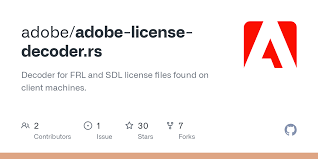
Adobe software has become an essential tool for creatives, businesses, educators, and professionals across various industries. However, users often encounter issues related to their Adobe license, which can disrupt workflows and lead to unnecessary stress. Understanding the most common Adobe license problems and learning how to solve them is crucial for anyone who relies on Adobe’s suite of products. This article explores frequent licensing issues and provides practical solutions to keep your software running smoothly.
Activation Errors and What Causes Them
One of the most common Adobe license issues involves activation errors. These errors occur when the software fails to validate your license properly. Common triggers include changes in hardware, updates in the operating system, multiple installations on different machines, or expired subscriptions. When Adobe cannot verify a valid license, it restricts access or prompts an error message.
To resolve activation problems, first sign in with the correct Adobe ID associated with the subscription. If you’re using Creative Cloud, open the Creative Cloud desktop app, sign out, then sign back in. In cases where hardware changes have occurred, deactivating the license from the old machine before reinstalling on a new one usually solves the problem. If that fails, contacting Adobe support with your license details and purchase confirmation will help reset your activation count.
Subscription Status Conflicts
Sometimes users find that despite paying for their subscription, the software treats the account as inactive or expired. This Adobe license issue often stems from payment processing delays, syncing problems, or multiple Adobe IDs associated with one person or organization.
To solve this, check your subscription status on your Adobe account page. Confirm that your payment method is valid and that the subscription has not been suspended due to billing issues. Make sure you’re logged into the correct Adobe ID. If your organization has a team license, reach out to your admin to verify your access rights. In some cases, simply logging out and back in again refreshes the license status.
License Mismatch in Teams and Enterprises
For organizations using Adobe Teams or Enterprise solutions, license mismatches are common. This happens when users are assigned the wrong license type or when license seats are exhausted. As a result, employees may receive messages like “You don’t have access to this app” or be locked out altogether.
The solution here lies in proper license management. Admins should use the Adobe Admin Console to monitor available seats, reassign licenses, and ensure that team members have the appropriate permissions. It’s also essential to differentiate between Creative Cloud for individuals and Teams, as using a personal Adobe license for business purposes may violate terms and result in limited functionality.
Excessive Device Installations
Adobe licenses typically allow installation on two devices, but only one can be actively used at a time. Problems arise when users exceed this limit, triggering messages that say “Too many activations.” This Adobe license issue is particularly common for people who work on multiple computers, such as a home desktop and office laptop.
To fix this, open the software on one of the activated devices and sign out. You can also manage your devices directly from your Adobe account dashboard. Deactivating older or unused machines will free up slots for new installations. If you no longer have access to the previous device, Adobe offers an option to “Sign out from all devices,” which resets your account for new activations.
Confusion Around Perpetual vs. Subscription Licenses
Users sometimes mistakenly believe they own a perpetual license when they are actually on a subscription plan—or vice versa. This confusion leads to surprise cancellations, missing features, or payment disputes. Adobe shifted most of its products to subscription-based licensing with the introduction of Creative Cloud, but some legacy versions still use perpetual licenses.
To clarify your Adobe license type, go to your Adobe account page and view your product and plan details. Perpetual licenses generally don’t require monthly payments, while subscriptions renew periodically. If you purchased from a third party, verify the license type through Adobe’s validation process. Be cautious of fake license resellers, as they may provide unauthorized or cracked versions that can be deactivated without notice.
Invalid or Expired Serial Numbers
Users who rely on older Adobe products that require serial numbers may encounter errors such as “Invalid serial number” or “This serial number has expired.” This issue may occur if the product is installed on a new machine, or if Adobe has decommissioned support for the version in question.
To resolve this, double-check the serial number from your Adobe purchase confirmation or physical box. Make sure you’re entering it correctly and that the version of the software matches the license. If the serial number was issued a long time ago, Adobe may no longer support it. In that case, consider upgrading to the Creative Cloud version. Adobe customer support can assist in validating older licenses or offering upgrade discounts.
Regional Restrictions
Some Adobe licenses are region-specific and may not work if you try to activate or use them in another country. For example, a license purchased in North America may not be valid in Asia or Europe. This creates issues for freelancers, students, or digital nomads who frequently travel or move internationally.
To address regional restriction issues, check the terms and conditions of your Adobe license. If you need to use the software in another country, reach out to Adobe to request a region transfer or upgrade to a global license. In some cases, you may need to purchase a new license in the correct region. Using a VPN or bypassing region restrictions is not advisable, as it may violate Adobe’s terms of service.
Trial Expiry Issues
Many users download a trial version of Adobe software and later purchase a subscription. However, after upgrading, the software may continue to show trial warnings or claim the trial has expired, even though payment was made. This Adobe license problem usually occurs when the app hasn’t synced with the updated account information.
The best solution is to restart the software and sign in again using your Adobe ID. In some cases, uninstalling and reinstalling the software will refresh the license verification. Ensure that the Adobe Creative Cloud desktop app is also updated, as outdated versions may not sync correctly with your subscription.
Licensing Problems After Software Updates
Occasionally, an Adobe update can unintentionally disrupt the license file, leading to reactivation prompts or loss of access. These Adobe license issues are frustrating, especially during tight deadlines. Updates may reset the software environment or cause conflicts with the license database.
To fix licensing disruptions after updates, start by restarting your computer. If the issue persists, sign out and back into the Creative Cloud desktop app. Reinstalling the specific Adobe app may also restore normal function. For more complex cases, Adobe provides the “Creative Cloud Cleaner Tool,” which removes corrupted files and allows for a clean reinstall.
How to Prevent Future Adobe License Issues
To avoid recurring Adobe license problems, follow these best practices. Always use a valid email and keep records of your purchases. Stick to authorized Adobe resellers or the official Adobe website. Avoid sharing your login credentials across too many devices or users. Keep your software updated and back up your license information, especially if you use older versions.
If you’re part of a team or business, designate an admin to manage licenses centrally. Use the Adobe Admin Console for better control and visibility. Finally, stay informed about any changes to Adobe’s licensing policies by subscribing to their newsletter or visiting the official support site.